有小伙伴对我说,想看轮播图控件
Get~
面就直接看代码吧。毕竟大家都是为了代码来的。。。
创建Carouse类,全部代码如下,注释都写在代码中间,你一定能看懂:
using System;
using System.Collections.Generic;
using System.Collections.ObjectModel;
using System.ComponentModel;
using System.Windows;
using System.Windows.Controls;
using System.Windows.Markup;
using System.Windows.Media.Animation;
using System.Windows.Threading;
namespace WpfDemo
{
[DefaultProperty("Items")]
[ContentProperty("Items")]
[TemplatePart(Name = ItemHostPanel, Type = typeof(Panel))]
public class Carouse : ContentControl
{
private const string ItemHostPanel = "PART_ItemHost";//约定图片控件的窗口x:Name
private const string PreButton = "PART_PreButton";//约定上一张按钮的x:Name
private const string NextButton = "PART_NextButton";//约定下一张按钮的x:Name
private List<double> _widthList = new List<double>();//记录每个图片到容器左侧的距离
private DispatcherTimer _updateTimer;//自动切换图片的定时器
public Panel ItemHost { get; set; }//图片容器控件
private Button _preButton { get; set; }//上一张按钮
private Button _nextButton { get; set; }//下一张按钮
[DesignerSerializationVisibility(DesignerSerializationVisibility.Content)]
[Bindable(true)]
public ObservableCollection<object> Items { get; set; } = new ObservableCollection<object>();//在xaml里面添加图片后,会自动添加到这个集合里面
private int _currentIndex = 0;//当前是第几张图片
public int CurrentIndex
{
get
{
_currentIndex = Math.Max(0, _currentIndex);
_currentIndex = Math.Min(Items.Count - 1, _currentIndex);
return _currentIndex;
}
set
{
if (value == _currentIndex) return;
if (value < 0) _currentIndex = Items.Count - 1;
else if (value >= Items.Count) _currentIndex = 0;
else _currentIndex = value;
UpdateWidths();//更新_widthList
UpdateMargin();//执行动画更新当前显示的图片
}
}
//自动切换图片的时间间隔
public TimeSpan Interval
{
get { return (TimeSpan)GetValue(IntervalProperty); }
set { SetValue(IntervalProperty, value); }
}
public static readonly DependencyProperty IntervalProperty =
DependencyProperty.Register("Interval", typeof(TimeSpan), typeof(Carouse), new PropertyMetadata(TimeSpan.FromSeconds(4)));
//是否自动切换图片
public bool AutoChange
{
get { return (bool)GetValue(AutoChangeProperty); }
set { SetValue(AutoChangeProperty, value); }
}
public static readonly DependencyProperty AutoChangeProperty =
DependencyProperty.Register("AutoChange", typeof(bool), typeof(Carouse), new PropertyMetadata(false, (o, args) =>
{
var ctl = (Carouse)o;
ctl.SetTimer((bool)args.NewValue);
}));
private int _animationDelay = 1000;
//每次动画执行时长
public int AnimationDelay
{
get { return _animationDelay; }
set { _animationDelay = value; }
}
//设置自动切换图片的定时器
public void SetTimer(bool isOpen)
{
if (_updateTimer != null)
{
_updateTimer.Tick -= UpdateTimer_Tick;
_updateTimer.Stop();
_updateTimer = null;
}
if (!isOpen) return;
_updateTimer = new DispatcherTimer()
{
Interval = Interval
};
_updateTimer.Tick += UpdateTimer_Tick;
_updateTimer.Start();
}
private void UpdateTimer_Tick(object sender, EventArgs e)
{
if (IsMouseOver) return;
CurrentIndex++;
}
private void UpdateWidths()
{
_widthList.Clear();
_widthList.Add(0); var width = .0;
foreach (FrameworkElement item in ItemHost.Children)
{
item.Measure(new Size(ActualWidth, ActualHeight));
width += item.DesiredSize.Width;
_widthList.Add(width);
}
}
//执行动画
public void UpdateMargin()
{
if (ItemHost == null) return;
if (ItemHost.Children.Count == 0) return;
var marginAnimation = new ThicknessAnimation(new Thickness(-_widthList[CurrentIndex], 0, 0, 0),
new Duration(TimeSpan.FromMilliseconds(AnimationDelay)))
{
EasingFunction = new PowerEase { EasingMode = EasingMode.EaseOut }
};
ItemHost.BeginAnimation(MarginProperty, marginAnimation);
}
//初始化控件,添加按钮点击事件
public override void OnApplyTemplate()
{
ItemHost?.Children.Clear();
base.OnApplyTemplate();
ItemHost = GetTemplateChild(ItemHostPanel) as Panel;
_preButton = GetTemplateChild(PreButton) as Button;
if (_preButton != null)
{
_preButton.Click -= Pre;
_preButton.Click += Pre;
}
_nextButton = GetTemplateChild(NextButton) as Button;
if (_nextButton != null)
{
_nextButton.Click -= Next;
_nextButton.Click += Next;
}
RefreshItems();//将每个图片添加到容器中
}
private void Pre(object sender, RoutedEventArgs e) => CurrentIndex--;
private void Next(object sender, RoutedEventArgs e) => CurrentIndex++;
private void RefreshItems()
{
if (ItemHost == null) return;
ItemHost.Children.Clear();
if (Items.Count == 0) return;
foreach (var item in Items)
{
if (item is UIElement element)
ItemHost.Children.Add(element);
}
}
}
}创建一个窗口,使用上面这个自定义轮播图控件:
<Window x:Class="WpfDemo.MainWindow"
xmlns="http://schemas.microsoft.com/winfx/2006/xaml/presentation"
xmlns:x="http://schemas.microsoft.com/winfx/2006/xaml"
xmlns:d="http://schemas.microsoft.com/expression/blend/2008"
xmlns:mc="http://schemas.openxmlformats.org/markup-compatibility/2006"
xmlns:local="clr-namespace:WpfDemo"
mc:Ignorable="d"
x:Name="window"
Title="轮播图控件Demo"
Margin="0" Padding="0"
Height="600" Width="800">
<Grid Background="LightBlue">
<Grid Width="650" Height="400" Background="Gray">
<local:Carouse AutoChange="True" x:Name="car">
<Grid Width="650" Height="{Binding Height,ElementName=car}">
<TextBlock Text="欢迎关注 WPF UI" VerticalAlignment="Center" HorizontalAlignment="Center" FontFamily="微软雅黑" Foreground="LightBlue" FontSize="40"/>
<Grid.Background>
<LinearGradientBrush>
<LinearGradientBrush.GradientStops>
<GradientStop Offset="0" Color="Red"/>
<GradientStop Offset="0.5" Color="Green"/>
<GradientStop Offset="1" Color="Blue"/>
</LinearGradientBrush.GradientStops>
</LinearGradientBrush>
</Grid.Background>
</Grid>
<Image Width="650" Source="D:\\bizhi\\清纯\\1-9.jpg" Stretch="UniformToFill"/>
<Image Width="650" Source="D:\\bizhi\\清纯\\1-1.jpg" Stretch="UniformToFill"/>
<Image Width="650" Source="D:\\bizhi\\清纯\\2-2.jpg" Stretch="UniformToFill"/>
<Image Width="650" Source="D:\\bizhi\\清纯\\2-5.jpg" Stretch="UniformToFill"/>
</local:Carouse>
</Grid>
</Grid>
</Window>从xaml代码可以看出,不一定是图片可以,只要是ContentControl都可以当作一个图片添加到里面,这就比较好玩了。
在App.xaml时添加控件样式 :
<Application x:Class="WpfDemo.App"
xmlns="http://schemas.microsoft.com/winfx/2006/xaml/presentation"
xmlns:x="http://schemas.microsoft.com/winfx/2006/xaml"
xmlns:local="clr-namespace:WpfDemo"
StartupUri="MainWindow.xaml">
<Application.Resources>
<Style TargetType="Button" x:Key="LeftButton">
<Setter Property="Cursor" Value="Hand"/>
<Setter Property="Template">
<Setter.Value>
<ControlTemplate>
<Border x:Name="border" Background="#66000000" Width="50" Height="80" CornerRadius="5">
<Image Width="32" Height="32" Source="/left.png" HorizontalAlignment="Center" VerticalAlignment="Center"/>
</Border>
<ControlTemplate.Triggers>
<Trigger Property="IsMouseOver" Value="True">
<Setter Property="Background" Value="#77000000" TargetName="border"/>
</Trigger>
</ControlTemplate.Triggers>
</ControlTemplate>
</Setter.Value>
</Setter>
</Style>
<Style TargetType="Button" x:Key="RightButton">
<Setter Property="Cursor" Value="Hand"/>
<Setter Property="Template">
<Setter.Value>
<ControlTemplate>
<Border x:Name="border" Background="#66000000" Width="50" Height="80" CornerRadius="5">
<Image Width="32" Height="32" Source="/right.png" HorizontalAlignment="Center" VerticalAlignment="Center"/>
</Border>
<ControlTemplate.Triggers>
<Trigger Property="IsMouseOver" Value="True">
<Setter Property="Background" Value="#77000000" TargetName="border"/>
</Trigger>
</ControlTemplate.Triggers>
</ControlTemplate>
</Setter.Value>
</Setter>
</Style>
<Style TargetType="local:Carouse">
<Setter Property="ClipToBounds" Value="True"/>
<Setter Property="Template">
<Setter.Value>
<ControlTemplate TargetType="local:Carouse">
<Grid>
<StackPanel x:Name="PART_ItemHost" Orientation="Horizontal"/>
<Grid x:Name="ButtonGrid">
<Button x:Name="PART_PreButton" HorizontalAlignment="Left" VerticalAlignment="Center" Margin="20 0 0 0" Style="{StaticResource LeftButton}"/>
<Button x:Name="PART_NextButton" HorizontalAlignment="Right" VerticalAlignment="Center" Margin="0 0 20 0" Style="{StaticResource RightButton}"/>
</Grid>
</Grid>
</ControlTemplate>
</Setter.Value>
</Setter>
</Style>
</Application.Resources>
</Application>主要定义了两个按钮样式 ,和轮播图控件的样式。
用到的资源图片有两个:
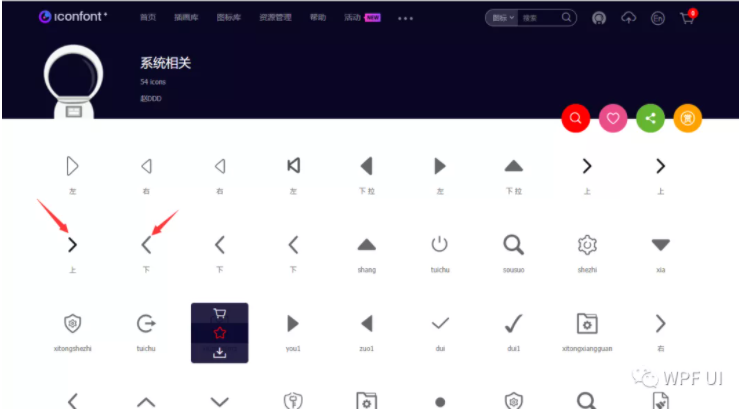
在IconFont网站 上搜索左右,下载32px白色图片即可
遗憾的是,控件大小动态改变,Items动态修改的逻辑比较复杂,今天还没有做好。后面再看看吧,如果我能做出来,再发一篇文章讲一下。。。
效果图如下:
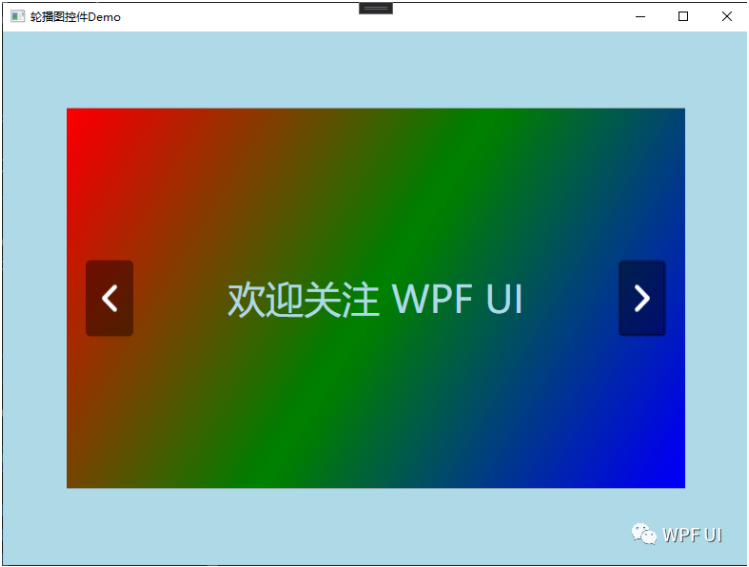
© 版权声明
文章版权归作者所有,未经允许请勿转载。
THE END







暂无评论内容